Getting a new phone is exciting. Moving your apps and data can be easy too. Luckily, there are several methods available to make the process easier.You can transfer apps to your new Android phone using Google’s built-in tools or third-party apps and using iCloud Backup or Quick Start for iPhone/iOS users.Whether you choose to use built-in tools, third-party apps, or manual reinstallation, you can ensure a smooth transition and quickly get back to enjoying your new device.
Most Android phones have a simple setup process for transfers. You can use a cable or Wi-Fi to copy everything over. This includes your apps, photos, contacts, and settings. Google One and Smart Switch are two popular options.
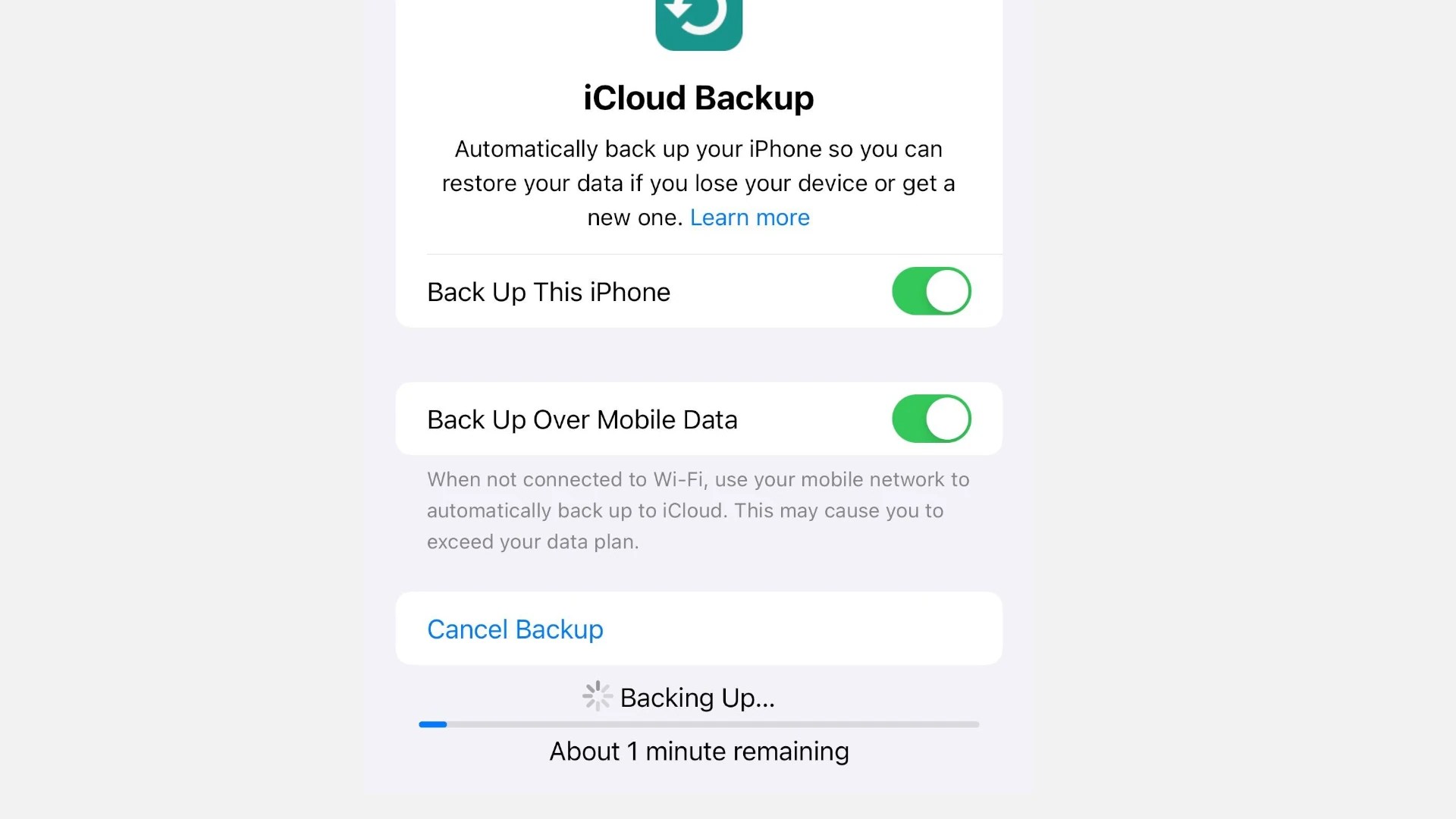
Some people prefer third-party apps for more control. These apps often work faster and let you pick exactly what to transfer. They’re good if you want to move only certain things or if the built-in methods don’t work well for you.
Moving Apps to Your New Phone (iPhone)
Method 1: Using iCloud Backup (iOS)
Method 2: Using Quick Start (iOS)
Method 3: Using the App Store (iOS)
Table: Comparison of App Transfer Methods for iPhone
Moving Apps to Your New Phone (Android)
Method 1: Using Your Google Account (Android)
Method 2: Using a Cable or Wireless Connection (Android)
Method 3: Using Third-Party Apps
Method 4: Manual Reinstallation (All Platforms)
Table: Comparison of App Transfer Methods
Key Takeaways
Preparing Your Devices for Transfer
Getting ready to move apps to a new phone takes a few key steps. First, back up your data. Then make sure your devices can work together. Finally, set up the transfer process.
Understanding the Transfer Process
Moving apps to a new phone is easy. You can use a cable or Wi-Fi to connect your old and new phones. Some phones have special tools like Smart Switch for Samsung devices. Google accounts help sync data across Android phones.
For iPhone users switching to Android, the Move to iOS app works well. It moves contacts, messages, and photos. Android users going to iPhone can use the same app.

The transfer copies apps, photos, contacts, and settings. It may take a while based on how much stuff you have.
Creating a Data Backup
Backing up your phone is smartbefore any transfer. It keeps your stuff safe if something goes wrong.
For Android, use Google One or your phone’s backup tool. These save your data to the cloud. You can also back up to an SD card or computer.
iPhone users can back up to iCloud or iTunes. verify you have enough space in your account.
Don’t forget to save photos and videos. Use Google Photos or iCloud Photos to store them online.
Ensuring Compatibility Across Devices
Check if your new phone can run all your favorite apps. Some older apps might not work on newer phones.
Look at the app store on your new phone. Search for the apps you use most. If they’re there, you’re good to go.
For Android to iPhone moves, you might need to find new apps for some services. The same goes for iPhone to Android switches.
ensure your phones have enough battery life for the transfer. Plug them in if needed. Also, check that both phones have the latest updates installed.
Executing the Transfer
Moving apps to a new phone can be done in several ways. The best method depends on your needs and the tools you have.
Using Cloud-Based Services
Cloud services make app transfers easy. Google offers backup options for Android users. You can save your data to Google Drive. This includes app data contacts photos and more. When you set up your new phone just sign in to your Google account. Your apps and data will download automatically.
Google One is another good choice. It backs up more data than the free Google option. This includes MMS messages and videos over 10 minutes long. To use it install the Google One app on both phones. Start a backup on your old phone. Then restore it on your new one.
Leveraging Manufacturer Tools
Phone makers often have their own transfer tools.Samsung Smart Switchis a popular choice. It works for Samsung phones and other Android devices. Install Smart Switch on both phones. Connect them with a cable or Wi-Fi. Then follow the steps to move your apps and data.
Smart Switch can transfer:
Some apps may need to be downloaded again from the Play Store. But your app data should transfer over.
Transferring Manually via USB Cable
A USB cable is a reliable way to move apps. It’s good if you have a slow internet connection. First turn on USB debugging on both phones. You can find this in the Developer Options menu. Then connect the phones with a USB cable.
Use a file manager app to copy your data. Look for the Android folder on your old phone. It has app data and other files. Copy this folder to your new phone. Some apps may need to be reinstalled. But your data should be there when you do.
This method takes more time. But it gives you control over what you transfer. It’s also more private than cloud services.